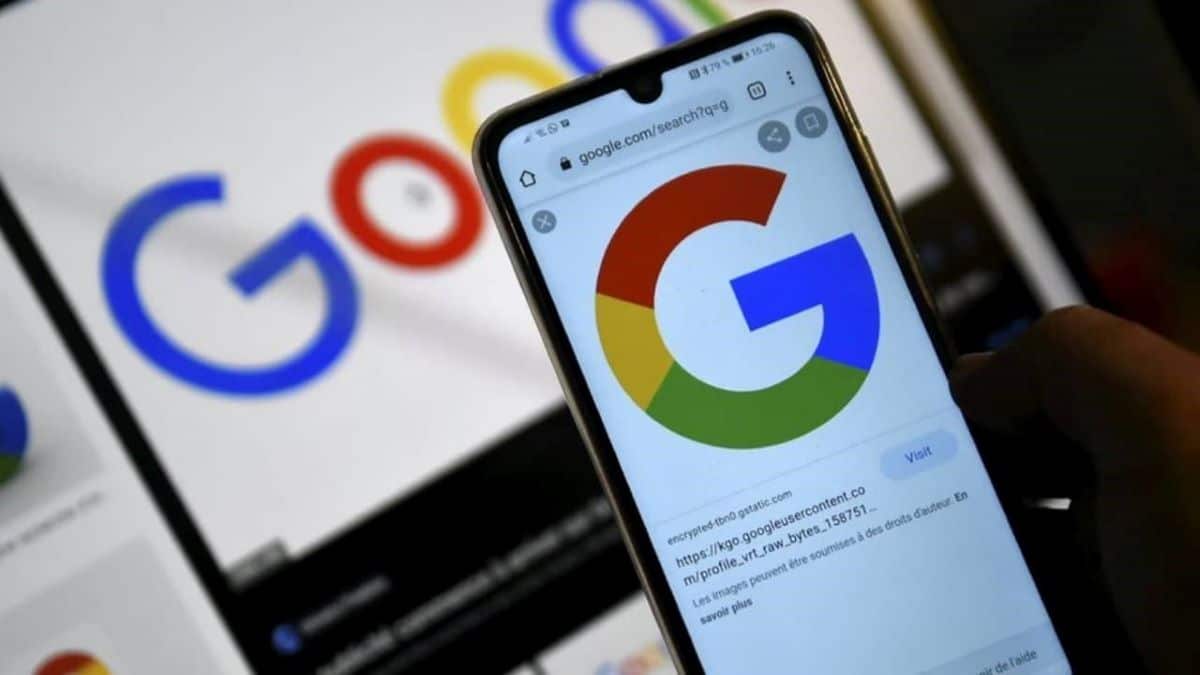
The sure trick to delete search history effectively
Many people are concerned about privacy on the Internet. They like to keep their searches private. But Google and YouTube keep your search history even if you delete it from your browser. This affects all users who haven’t changed an important setting.
Follow these steps to further protect the privacy of your Internet searches, even if the information may remain.
How to clear YouTube search history on your phone
There are several ways to delete your YouTube searches. Here’s how:
Delete individual search queries
- Open the YouTube app.
- Select the search bar.
- Tap and hold on one of the suggested search results with the history icon (represented by a clock) next to it.
- Choose the “Delete” option from the popup that appears.
Prevent saving search history
- Click on your profile picture.
- Go to settings.
- Select Manage all history.
- Disable “Include your YouTube searches” under the option to save YouTube history.
How to clear Google search history on Android
The Google search feature is very useful on Android. It allows users to quickly find search results by clicking on the search bar on the home screen. You can remove certain search results from your phone in the same way as YouTube.
Here’s how to delete history manually:
- Open the Google app on your Android phone or tablet.
- Click on your profile picture or initial in the top right, then on Search Activity.
- Select the search history to delete. You can choose from the following options:
- Entire search history: Click Delete at the top of the history, then click Delete All Activity.
- Specific time period: Click Delete at the top of the record, then click Delete Custom Domain.
- On a specific day: Click Delete all activity from [jour] next to today.
- Specific activity: Click Delete activity next to the activity.
It is best to set Google to delete your searches automatically so that they are not saved. Here’s how:
- Open the Google app on your Android phone or tablet.
- Click your profile picture or initials in the upper right, then Search History and Settings.
- In the “Web & App Activity” card, tap “Auto-Delete (Disabled)”. If the “Auto-Delete (Enabled)” option is displayed, it will automatically delete web and app activity, including search history, after a specified period. To modify or deactivate this period, click on “Auto-Delete (Enabled)”.
About the author Frank Drouin
From an early age I had a passion for writing and have always been very inquisitive by nature. This curiosity has piqued my interest in a wide variety of subjects ranging from science to philosophy and everything in between. Over the years, I have explored different forms of writing, ranging from poetry and prose to essays and research papers. I also expanded my knowledge by reading books and articles on various topics, which gave me a broader view of the world around me. In short, my interest in writing and my innate curiosity led me to constantly explore and learn, allowing me to evolve as a person and writer over time.

“Incurable web evangelist. Hipster-friendly gamer. Award-winning entrepreneur. Falls down a lot.”
