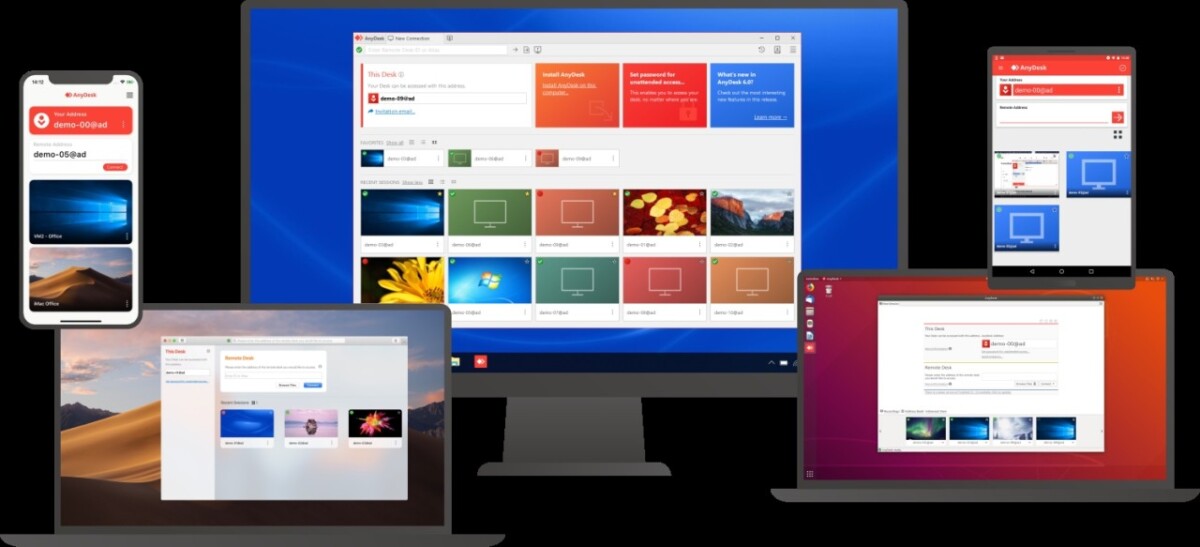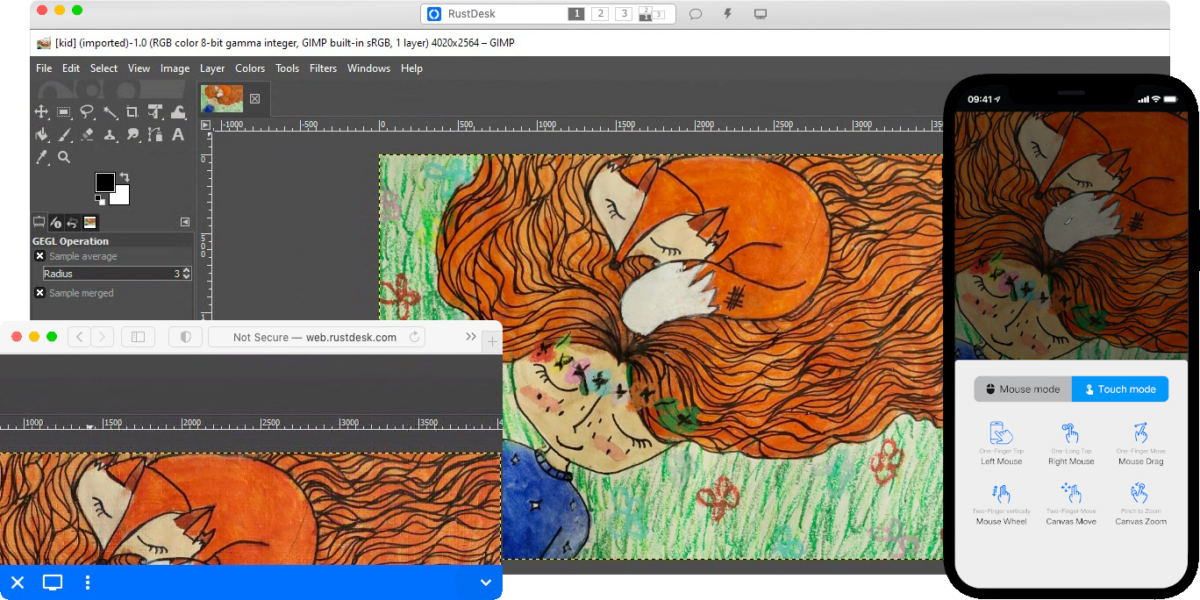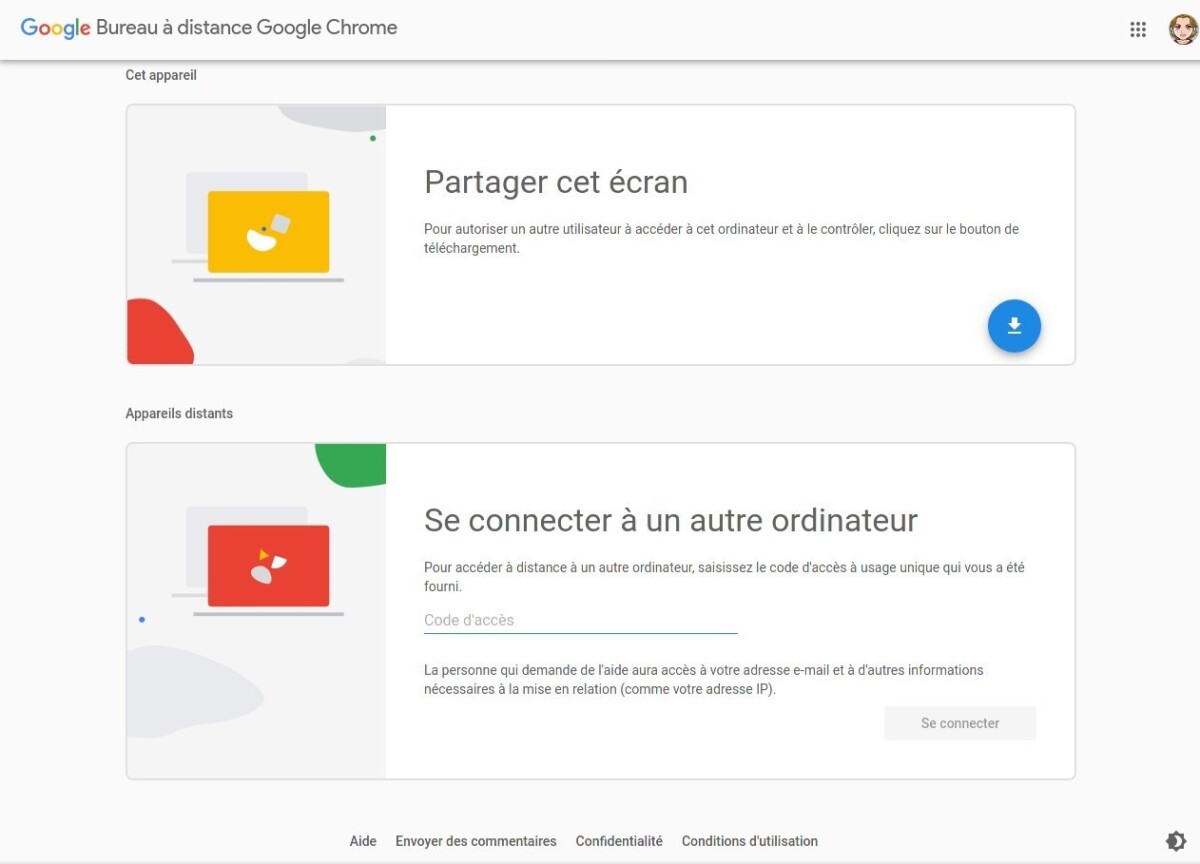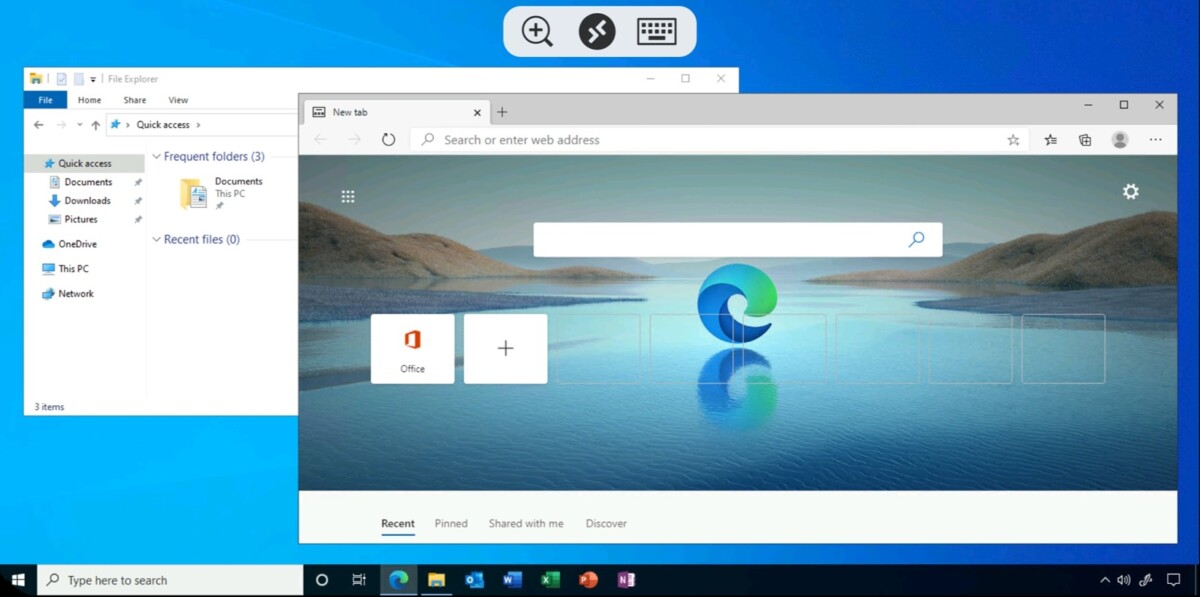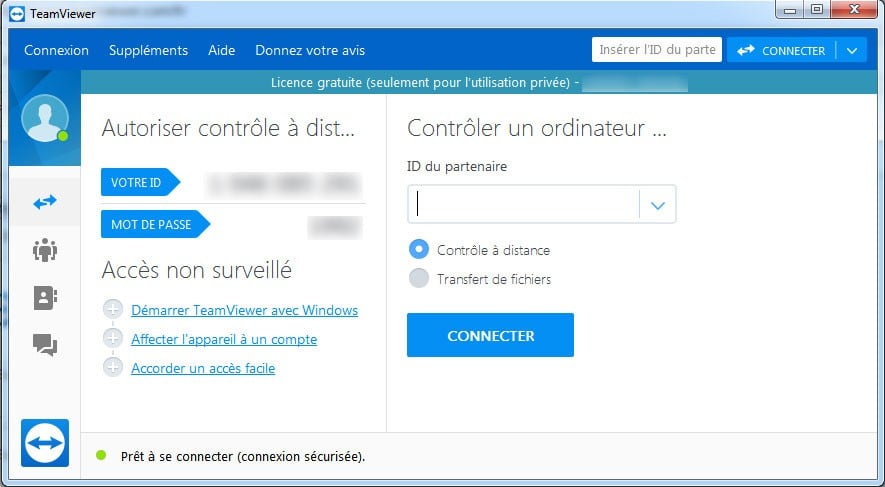
The best remote computer control programs
Discover the best remote tools for controlling another computer, for computer troubleshooting, remote training, or simply when working remotely.
Do you have a problem with your computer and have a friend who knows about it? Do you have a file to restore on your professional computer located at your workplace? This is exactly the type of situation that requires the use of remote control software.
How does remote control software work?
In general, the controlling computer must have the user name and password of the remote station to establish the connection. Whether for remote work or computer troubleshooting, the user will then find the remote terminal screen in the window and will be able to interact with it.
This procedure is found, in one form or another, in most communication and remote control services. But how do you choose the program that suits you? In order for users to make the right choice, they must first define their needs: is it for IT assistance (which requires a person in front of the remote computer to validate the connection) or for frequent remote work, which requires connection IDs to always be the same and does not require verification Of health at the time of contact.
Hence, it is generally the additional features (chat, file transfer, collaboration tools, etc.), connection speed, ease of use, editing options and budget, that will determine the most suitable software.
Our pick of the best remote control software
TeamViewer: The pioneer of remote control software
Launched in 2005, TeamViewer is one of the first remote control programs and is therefore a reference for many users, both individuals and professionals. Easy to use, TeamViewer allows users to easily connect to and control remote devices with just a few clicks. The user-friendly interface and intuitive controls make the software easy to navigate and use, even for users who are not familiar with the computer tool.
Cross-platform, it supports different operating systems for computers and mobile phones: Windows, Mac, Linux, iOS and Android. In addition, TeamViewer ensures the security of your remote connection with its powerful security features. It uses advanced encryption protocols to protect data transferred between devices and provides two-factor authentication and password protection options.
For professionals, TeamViewer also boasts a comprehensive set of features. It goes beyond basic remote control capabilities, with additional functions such as file transfer, chat function, session recording and remote printing. There's a free version of the software, but there are also subscriptions with options suitable for remote workers, businesses of different sizes, and IT help centers.
AnyDesk: The most popular alternative
If you could have a simpler interface than TeamViewer, it's AnyDesk. One click and ID entry makes connecting to a remote computer smooth and fast. It is also quick and easy to close a session or block control for a remote user. The instant messaging and file transfer module is also provided with enhanced security system with two-factor authentication, password, encryption keys for data exchange, etc.
Even though it was launched 10 years after TeamViewer, AnyDesk has not lagged behind and always offers more interesting features for both individuals and businesses. For individuals, it is connection speed, security and customization that can make a difference while professionals can rely on collaborative tools such as whiteboard, screen sharing, multiplatform and communication tools.
Another advantage of AnyDesk: it is possible to use it without installing the software as the online version can be accessed from any web browser. Available free for a limited number of stations and for non-commercial use, the software is also available in various paid subscriptions, allowing you to manage several hundred stations and take advantage of more features.
RustDesk Remote Desktop: The open source alternative
RustDesk Remote Desktop benefits from the same remote control features as AnyDesk and Teamviewer with chat, file transfer, device management, and secure login with a unique ID and password. It has five free public servers and subscription offers for users with additional needs.
But for businesses, the big strength of RustDesk Remote Desktop is that it can be self-hosted on your own servers. Individuals can also handle the task, but it remains complex, despite detailed documentation. So the solution becomes completely free and user data is safer on private servers. Administrators will also be able to configure permissions and options according to their needs, benefit from P2P connectivity with end-to-end encryption and have a simple and practical administrative console.
Chrome Remote Desktop: Remote control by Google Chrome
Chrome Remote Desktop uses the Google Chrome web browser as a connection gateway to the remote computer. You will first need to install and configure the software on the remote computer, then connect to the custom extension installed on your browser. A Google account is required to activate the connection. Then, you can access your files, run programs, and even share your screen with other collaborators.
The service is completely free and may be ideal for remote workers who want to access their desktop computers, as the connection can be made using just their Google login password. This means that there is no need for someone to enter an ID or validate the connection on the remote computer. On the other hand, it lacks important IT assistance features such as instant messaging or multi-screen connectivity.
Microsoft Remote Desktop: Control your Windows PC
Microsoft Remote Desktop operation is more restrictive because it allows you to connect remotely from any PC or mobile phone, but only to control a Windows machine. More oriented towards remote work and the professional sector, it first requires installing a specific module on the remote computer under Windows 10/11 (Professional, Enterprise) or Windows Server (2016, 2019, 2022). You have the ability to redirect devices and access clipboard and files (local storage) remotely.
The advantage of this tool is that it is completely free and secure and can leave applications open on the remote Windows computer, even if the client software is turned off. For example, you can leave your office computer running using Microsoft Remote Desktop when you leave work, then sign in to your home computer to complete an important task on your work computer, and then turn off your computer when you leave home You will be able to resume communication the next day by working remotely while keeping your office applications active.

“Incurable web evangelist. Hipster-friendly gamer. Award-winning entrepreneur. Falls down a lot.”