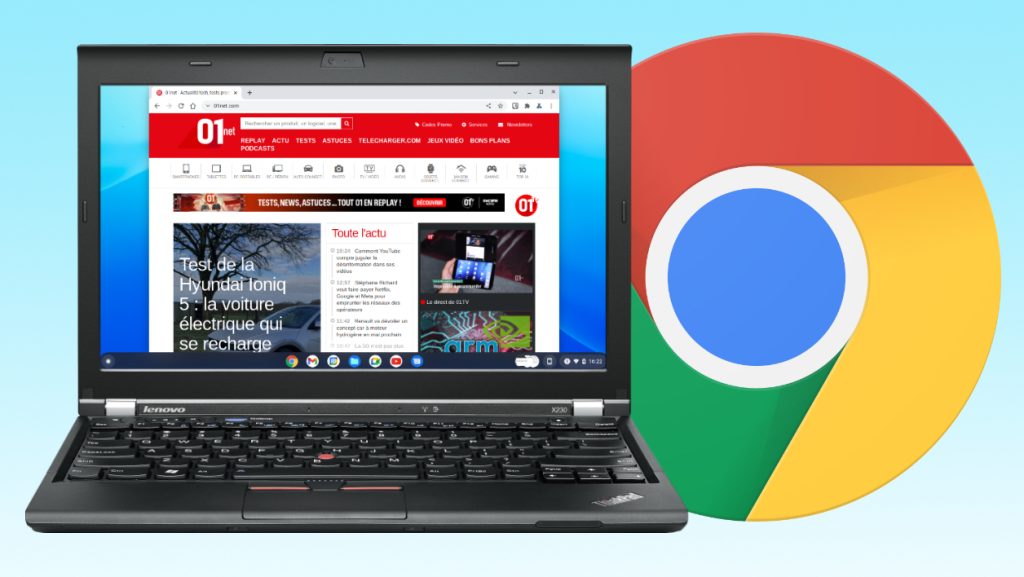
How do you install Chrome OS Flex today to bring an old PC back to life?
You can now officially install Chrome OS on any computer. Unveiled by Google a few days ago Chrome OS FlexA modified version of Chrome OS based on Cloud Ready. This operating system was developed by Neverware Corporation (which belongs to Google (since December 2020) is based on Chromium OS.
Simply put, Google used all the development work done on CloudReady by Neverware teams to develop Chrome OS Flex. The new operating system, which can be installed on any PC or Mac, is a fresh alternative to restarting an old machine.
Eventually, Chrome OS Flex will replace Cloud Ready. However, existing Neverware users don’t have to worry: Google has clearly indicated that it will be rolled out on Chrome OS Flex once the OS is available in a stable release.
Chrome OS Flex is still in development, and it’s already available in preview. You can also install it today on your device, provided you accept the risks involved, especially suffering from bugs and other instabilities.
To do this, you need a machine with a 64-bit Intel or AMD processor, at least 4 GB of RAM and at least 16 GB of storage space. Additionally, you will need at least an 8GB USB drive to create the bootable installation media.
See also the video:
1. Install Chromebook Recovery Utility
To be able to create a USB installation key for Chrome OS FlexYou must go through a web browser Google Chrome. If you haven’t done so already, download and install it on your device.
Download Google Chrome for Windows (free)
Download Google Chrome for Mac (free)
Download Google Chrome for Linux (free)
You will then need to install Chromebook Recovery Tool at Google Chrome. This tool works from Chrome and allows you to create an installation (or restore) a USB key for Chromebooks. Here in this case, it will be used to create a USB key to install Chrome OS Flex.
Download Chromebook Recovery Utility (free)
2. Run Chromebook Recovery Utility
Launch Chrome and then click on the access button for the extensions represented by a coin mystery, in the upper right of the window. At the bottom of the menu that appears, tap Chromebook Recovery Tool.

3. Create a USB key for installation
In principle, a new window for Create recovery media Your Chromebook should be unlocked on your device. Click the button Begins.

In the next window, the tool asks you toSelect your Chromebook. The installation USB key is not here for Chromebook but is for Install Chrome OS Flex On a PC or Mac, tap Select a template from the list.

Click the dropdown menu Select the manufacturerthen select Chrome OS Flex.

in the dropdown menu Choose the productOnly one option is offered: Chrome OS Flex (Developer – Unstable). Choose this option and click to complete.

Then insert a USB key of at least 8GB into your computer, and click the drop-down menu He chooses And choose your USB key. Finally click to complete.

You are now about to delete all the data stored on the USB drive. Click the button To make or to invent To start create start install USB key for Chrome OS Flex.

Be patient, the process can take more than fifteen minutes.

4. Turn on your device on the USB key
To be able to install Chrome OS Flex On a computer, you must enter BIOS/UEFI to modify the boot order for this device. The processing, which is different on each device, is sometimes indicated when you start your computer. Often it is necessary to use the Esc, Del, F1, F2, F8 or F10 keys. Refer to your computer manual, or go to the manufacturer’s website to try to find the exact treatment on the support pages.
If you plan to install Chrome OS Flex on the old MacIn principle, you only need to hold down the key alternative At startup to select the disk you want to boot from.
5. Install Chrome OS Flex
Once you boot your device from the USB installation key of Chrome OS Flexyou should arrive at the operating system installation wizard’s welcome page.
Obviously, you will need to change the language and select the keyboard layout corresponding to your device before clicking the button The first step.

Chrome OS Flexor rather CloudReady 2.0Can be installed directly (button Install CloudReady 2.0), or directly run from a USB key (try first).

Select this option first to detect and learn about the interface if you’ve never used Chrome OS.

When you are ready to install it, you just have to follow the detailed instructions in the installation wizard to properly configure your device. You will need to connect it to your Wi-Fi, and identify yourself with your Google account to complete the configuration.

“Incurable web evangelist. Hipster-friendly gamer. Award-winning entrepreneur. Falls down a lot.”
