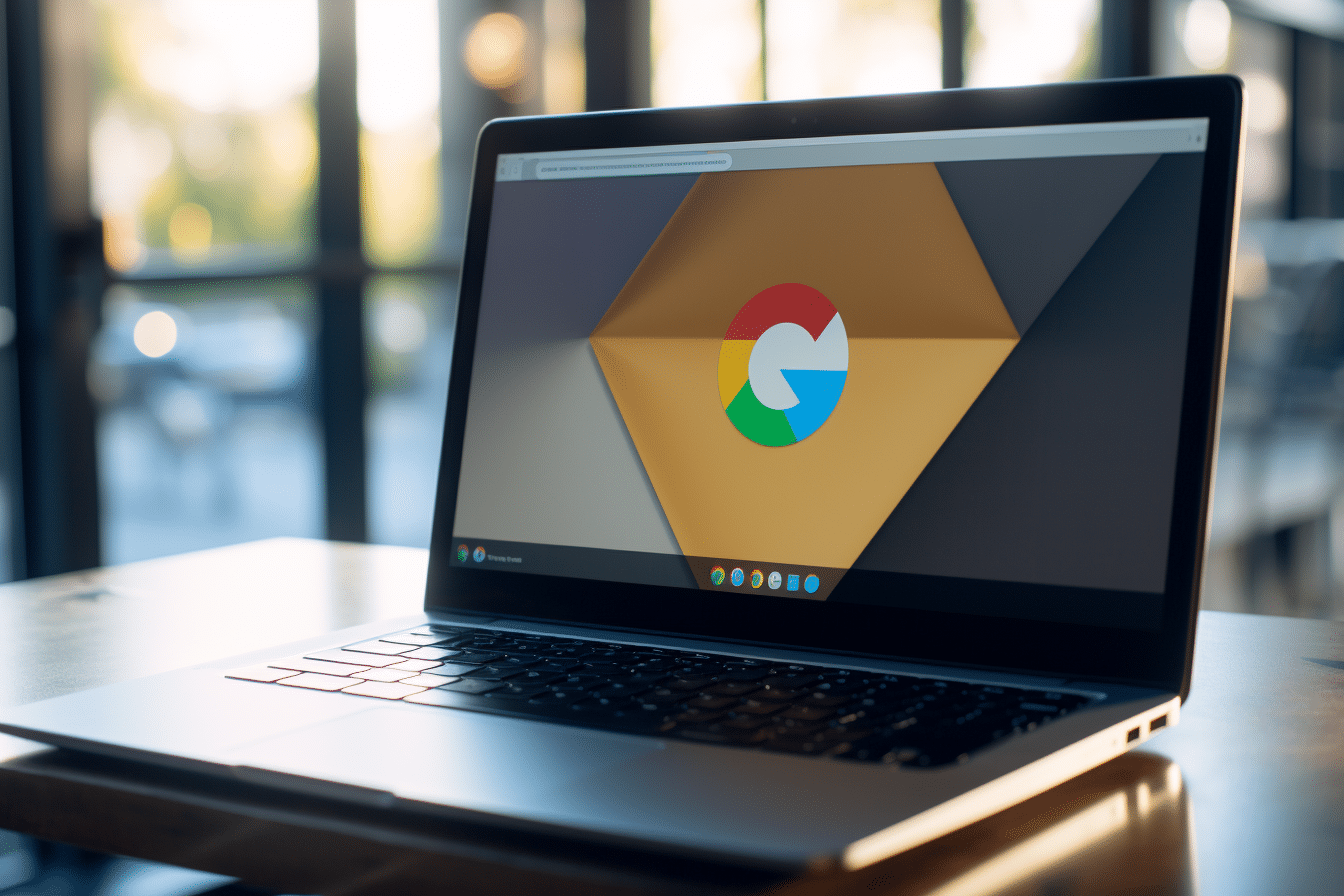
Quickly change these Chrome settings to save your privacy
Privacy protection has become essential for all people who surf the web. Fortunately, there are some tweaks to save your privacy on Chrome.
Web editors, tradesmen, craftsmen, web developers, everyone strives to follow the browsing habits of netizens. This is not easy to maintain anonymity. But if you’re browsing Google Chrome, here are some tricks that might come in handy Help you maintain your privacy. At least, to control targeted promotional messages.
No more using or sharing history with ads privacy
There is now a setting in Google Chrome to prevent the platform from accessing your browsing history. The tool in question is called Advertising privacy. With this configuration enabled, you will be able to control which ads are suggested by advertisers.
For information, these ads are based on your browsing history and then suggest ads that match your searches. In other words, Google’s algorithm contains A hidden function that allows him to imagine subjects What are you looking for the most. This is how advertisements or advertisements are created that correspond to these same topics.
However, if you can detect the ad privacy function, you can deactivate three options manually. ie the subject and measurement of ads, in addition to the suggested ads themselves. If possible, then Data streams are still enabled and Chrome will still be able to use them for commercial purposes.
Currently, Ad Privacy is only available on PC Works on Windows 10 and Windows 11. The availability of this functionality will then be displayed as a notification. And from this alert you can activate it. Other than that, it is also possible to find advertising privacy in ” Settings But you will have to wait for it to become available on your current version to be able to activate it manually.
To do this, you simply need to access Chrome settings. Start by clicking on the three dots at the top right of the screen, then click on Settings. You can too Go to the address bar and type “chrome://settings” to access settings. The next step is to find Advertising privacy » in the menu on the left of the screen. If available, it will be displayed automatically. Otherwise, if you can’t find it, then your version of Chrome isn’t compatible yet.
Just remember that topic, measurement, and ads are It is enabled by default on chrome. So you should deactivate it to put an end to the targeted ads that can overload your mailbox.
Other privacy settings on Chrome
If ad privacy can help you control ads on Chrome, know this It has no effect on your Google Account advertising preferences. The adjustment must already be done separately.
To deactivate the data feeds that Google may use to send you ads, you must access your personalized ads settings from your My Google account. But as a precautionary measure, it is recommended that Delete your data (cache and cookies) before closing Chrome after each use.

“Incurable web evangelist. Hipster-friendly gamer. Award-winning entrepreneur. Falls down a lot.”
