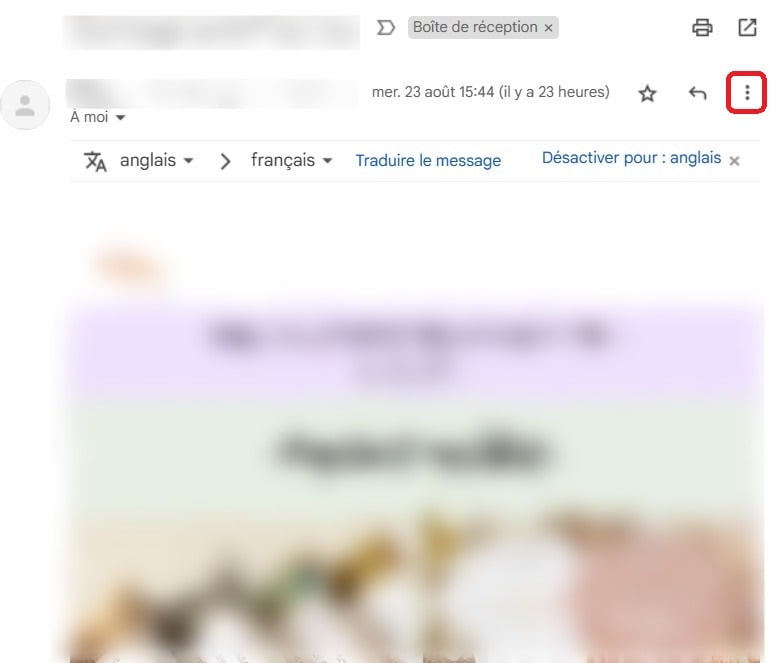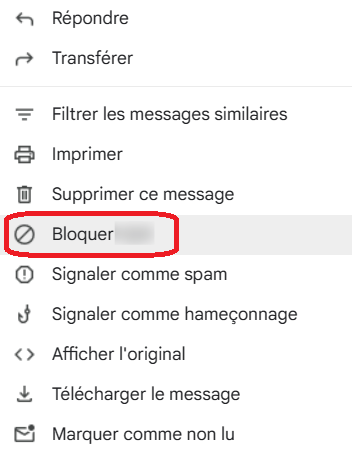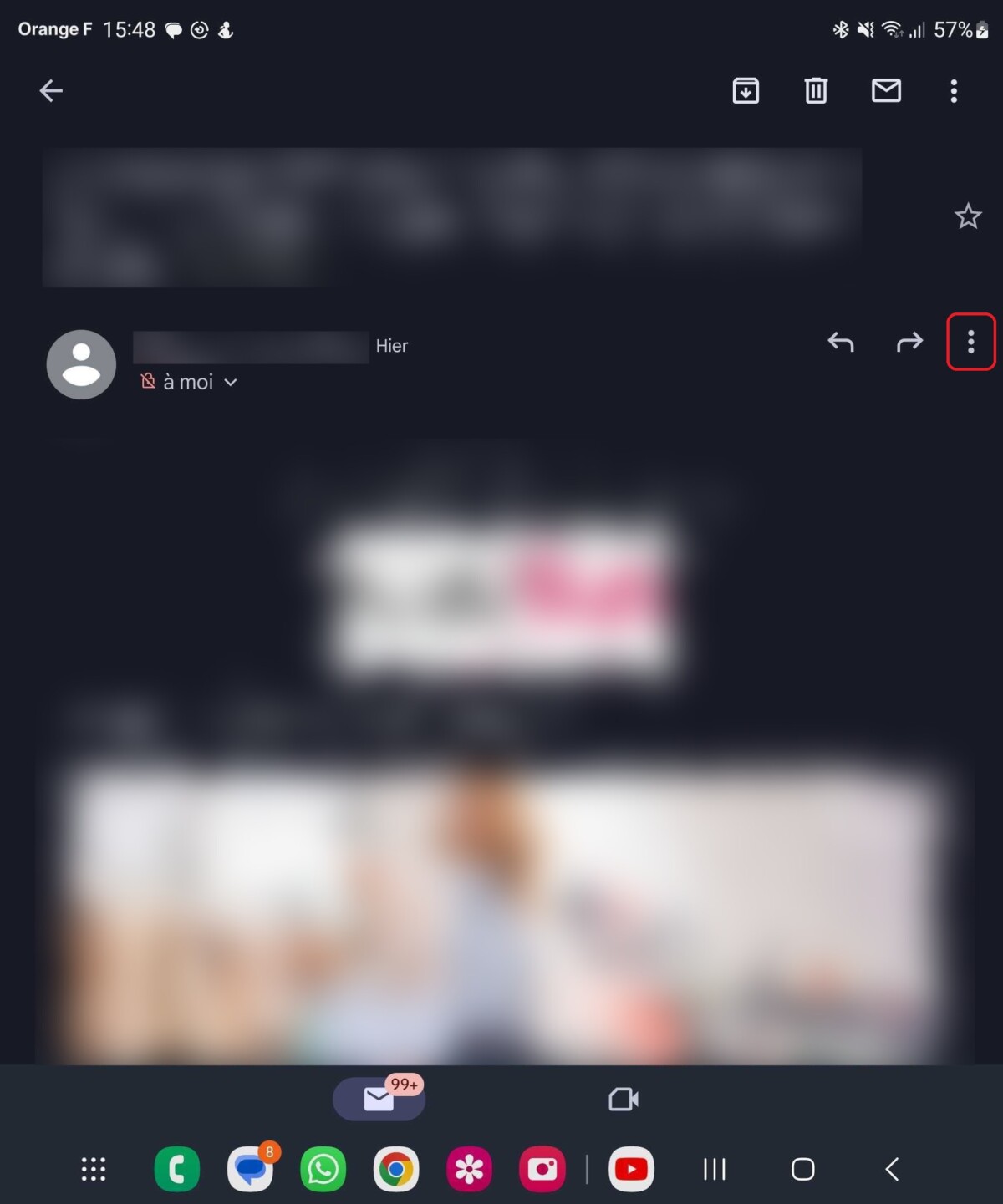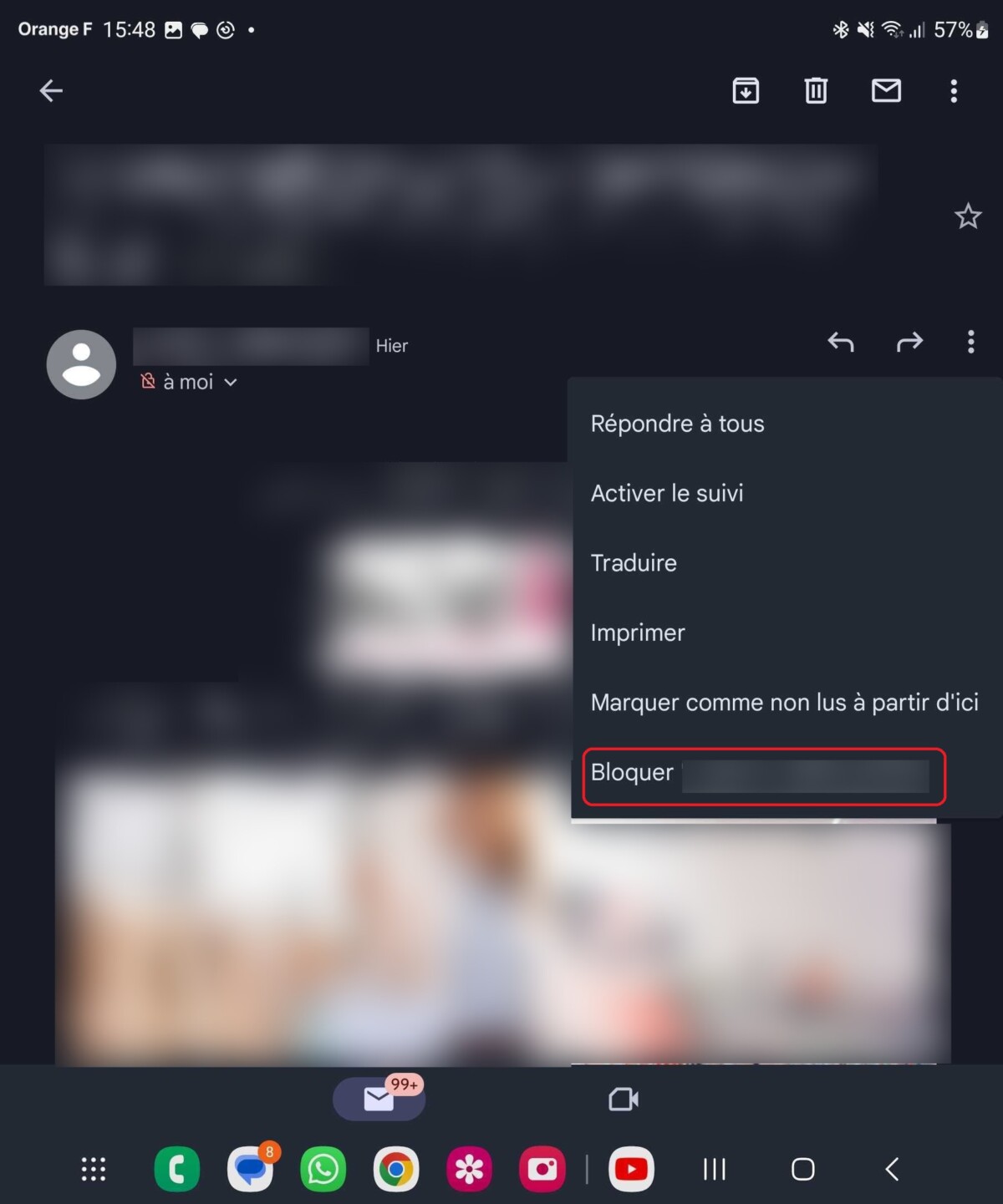How to block an email address
In Gmail, it’s possible to specifically block an email address, so that you don’t receive any message from it anymore with just a few clicks.
When you receive hundreds of messages every day in your Gmail inbox, it is possible that some illegal emails can get into it. These messages can be of different types: spam emails or unwanted advertisements from a specific address, emails containing scam attempts, phishing or other types of fraudulent, inappropriate, offensive or otherwise objectionable content.
In this context, address blocking becomes necessary to avoid any problem. This is the case when your address is considered vulnerable by sites like Have you been pwned? Or by intrusion detection tools for some VPNs.
But there are other reasons why it might be necessary to block an email address. You may want to end communication with a person or organization. Some generally want to protect their privacy from unwanted temptations or minimize distractions that can affect productivity.
For this reason, Gmail has clearly integrated functionality to block an email address with just a few clicks, whether from the browser or from the Gmail mobile app.
How to block an email address in Gmail?
on the browser
- Log in to your Gmail account using a web browser.
- Open an email from the address you want to block.
- In the email header, look for the three vertical dots (⋮). Click on it to open the drop-down menu.
- In the drop-down list, click the option to block *****. Then confirm the ban.
- A popup will appear to confirm that you want to block the sender. Click on to block to confirm blocking.
- To unblock a user, tap the three vertical dots again, then ON Unlock ******* And confirm by clicking Unlock.
on the mobile application
-
- Open the Gmail app and sign in to the address you want
- Open an email from the address you want to block.
- In the email header, look for the three vertical dots icon (⋮). Select there to open the dropdown menu.
- In the drop-down list, click the option to block *****. Ban confirmation.
- A popup will appear to confirm that you want to block the sender. Click on to block to confirm blocking.
- To unblock a user, tap the three vertical dots again, then ON Unlock ******* And confirm by clicking Unlock.
If you want to master the Gmail services better, we have prepared other tutorials which are listed below:
Some of the links in this article are affiliated. We’ll explain everything here.
Would you like to join a community of enthusiasts? Our disagreement Welcomes you, it is a place of mutual assistance and passion for technology.

“Incurable web evangelist. Hipster-friendly gamer. Award-winning entrepreneur. Falls down a lot.”