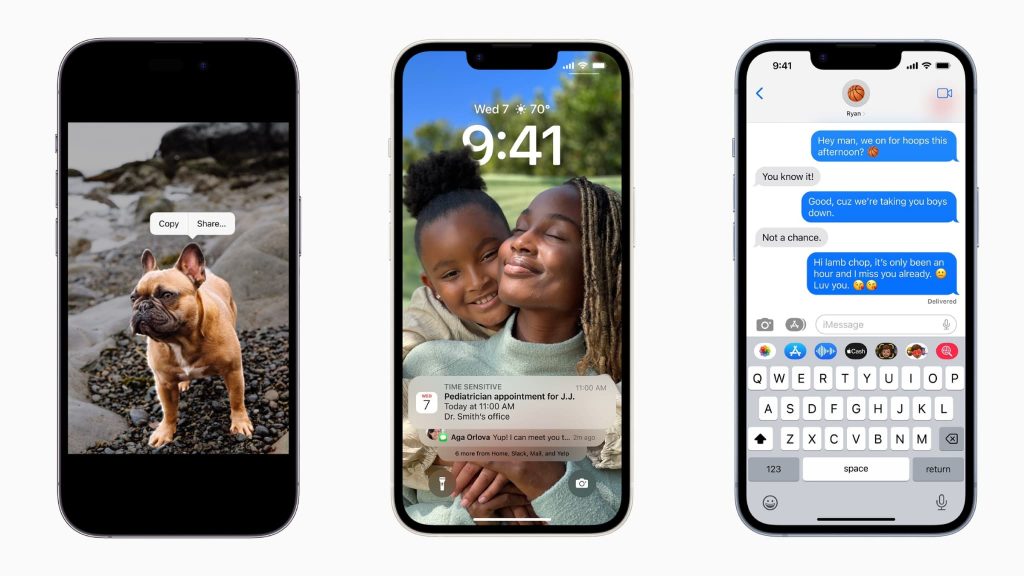
Five Android Features You Haven’t Heard (Probably)
Google’s operating system offers a number of well-hidden features that may benefit from being known.
Whether you’re sharing your Wi-Fi code via a linear QR code or automating locking and unlocking a mobile phone, the Android operating system, Google, has many features unknown to the general public. Here are five worth checking out.
1. Use google map offline
This feature is very useful abroad. In fact, the absence of cellular service while traveling is often a problem with the consequences of the impossibility of getting navigation directions on a Google Map.
This can be addressed by downloading the required map data for offline use. Simply open Google Map, click on the profile icon at the top right and press the “Offline map” button. Google Map will then offer the user to download the required city map.
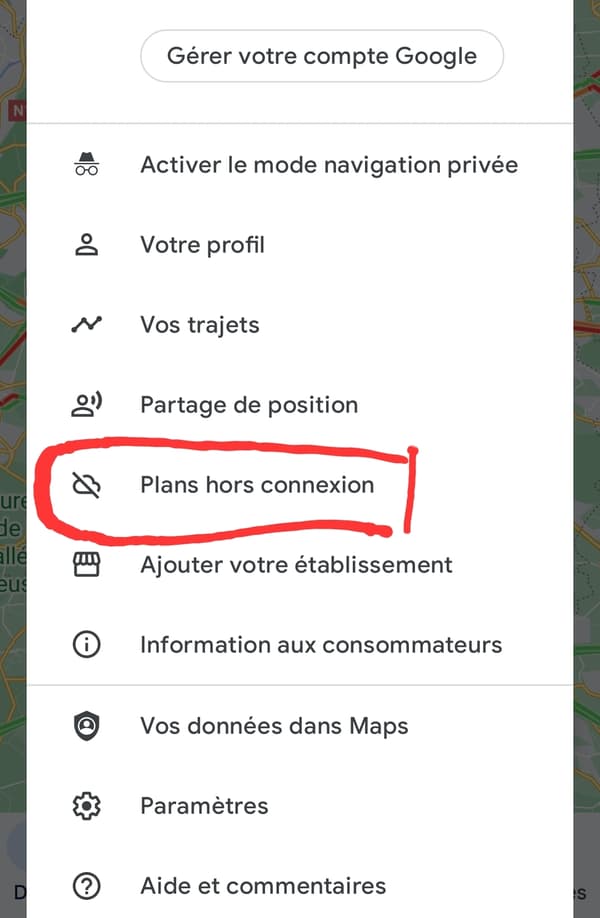
Once the process is done, you have to go back to the Offline Map tab to be able to go back to the recovered map. Since the phone’s GPS service is not directly connected to the operator, it is then possible to determine the person’s location in the city while saving the data.

2. Split screen to use two apps at the same time
In this case, the first app fills the top half of the screen, and the second the bottom half. This is a useful option, for example, to watch a YouTube video while chatting with a friend on a messaging app.
To do this, you have to open an application and then open a multi-window view by pressing the dedicated button in the navigation bar. The various applications open on the smartphone are then shown in a circle with its corresponding icon.

By long pressing on the application icon, a drop-down list with various functions is displayed. By clicking “Open in split view”, the selected application will be displayed in the upper half of the smartphone screen. All you have to do now is select the other app to open at the bottom.

3. “Smart Lock” to unlock the phone in a trusted place
Smart Lock provides the ability to automatically lock and unlock a mobile phone when the mobile phone is within Bluetooth range of a device that is considered secure or in places where security measures are not required. So this function avoids having to constantly enter a PIN or scan a fingerprint to perform these two operations.
To configure it, you must open the “Settings” menu and then go to “Security” and “Smart Lock”. There, the phone asks to enter the user’s PIN. Once the process is performed, a place of trust can then be added as well as deactivated the security device near a Bluetooth device considered secure, for example a connected watch.

4. Hide the app
Some smartphone users do not always want to make some of their apps in plain sight of others. However, it is possible to hide them without having to delete them or store them in a hidden folder in another folder. To do this, go to the Search bar in the app drawer and tap on the three little dots on the right.

You should then go to Settings, and in the menu that appears, tap on the Hide Apps tab. It is displayed and the user only has to choose who he wants to hide. The applications then become invisible, but they are still installed.

5. Share your Wi-Fi credentials with a QR code
It’s not easy to remember an extended Wi-Fi ID to share with your loved one. However, it is possible to display a QR code on the phone screen allowing anyone who scans it to connect to that Wi-Fi network. To do this, you have to hold down on “Wi-Fi” in the Control Center and click on the cogwheel of the respective network.


Here, at the bottom, the QR code option appears. The person asking for the password just needs to scan the said QR code and their phone will instantly connect to Wi-Fi.

“Incurable web evangelist. Hipster-friendly gamer. Award-winning entrepreneur. Falls down a lot.”
