
How to unlock your mobile phone if you forgot the PIN code?
General Panic: Your mobile phone has suddenly turned off and when you turn it back on it is impossible to unlock it. Because, unfortunately, you completely forgot your password. Yes, this is the fear of many users. But we are so bombarded with combinations of numbers in our heads, that it is becoming more and more common to forget a PIN, pattern or password to access our device screen. Here’s how to unlock your mobile phone if you forgot your PIN
If this kind of setback happens to you, calm down, there are solutions for everything! You may not know it, but there are various ways to unlock your smartphone without a PIN. Thanks to these little tricks, you will quickly be able to breathe and smile again.
PIN code and PUK code: what’s the difference?
A PIN, or Personal Identification Number, is a 4-digit code that acts as a password to protect your SIM card. It is necessary to make calls, send messages or use the Internet in 4G / 5G. This code is given to you when you purchase your SIM card.
Read also: Hit that car button: you’ll save tons of fuel every month
If you enter the wrong PIN code several times in a row, you will be asked to enter the PUK code or PIN unlock key. This code, consisting of 8 digits, allows you to unlock your phone. It is usually found on the letter that came with your SIM card or on the plastic holder where the SIM card was.
Any mobile device, smartphone or tablet comes with built-in security measures. Unfortunately, sometimes the memory can fail and you may forget these unlock codes. However, this is not always fatal. To anticipate a possible omission, it is important to know how to unlock your smartphone in another way.
Here are some options to consider:
Unlock with face or fingerprint
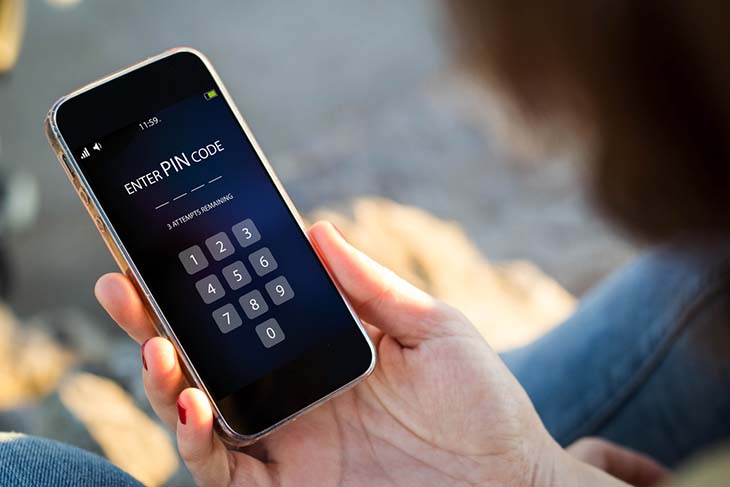
Enter Phone PIN – Source: spm
This may seem obvious to some, but the first thing to do is to check first if your Android cell phone has been set up with some kind of biometric security. It could already recognize your face or your fingerprints (or maybe those of another family member). If so, that’s a great boon: you’ll be able to unlock it in the blink of an eye.
Use the “Smart Lock” option

Enter your phone PIN – Source: spm
If you are a predictable user, you can recover your Android device by making use of the Smart Lock option. It is still necessary, of course, that you have previously defined the conditions required to unlock your device. So, if you have already allowed the device to unlock in a specific and secure location, you just need to access it in order to reset the PIN, pattern or The password. If you chose a specific computer to unlock your device, bring your smartphone close to that computer, then proceed quietly to reset one of these unlock combinations.
Unlock your mobile using the “Find My Mobile” option (Samsung only)
Do you have a Samsung mobile? So, if you also have a Samsung account and have already enabled the “Find My Mobile” option during the setup process, you will be able to unlock the issue pretty quickly. In fact, you can use this function to remotely unlock your mobile phone as if you had lost it. But to do this you will need to know E-mail address and the password associated with your Samsung account. Also, your device must be turned on and connected to the internet.
Here’s how:
- Enter the “Find My Mobile” website on your computer or other device, to sign in to your Samsung account.
- Your current device and phone number should be displayed in the upper-right corner of the page.
- Navigate through the options on the right side and click on “Unlock my device”.
- In Control Panel, click Unblock. A window will appear on the screen. Click the blue Open button.
- Enter your Samsung account credentials and click the Next button. This window will close once your cell phone has been successfully unlocked.
Unlock the phone using the PUK code
The PUK code is the 4 to 8 digit code found on the original packaging of your SIM card. You may not know it but it is used to unlock your mobile phone when you entered 3 wrong PIN codes. Forgot your PUK code? There is nothing easier to recover: you can find it by going to the operator’s customer area or by contacting customer service. To avoid finding yourself in the event of a forgotten PIN, we recommend that you modify the PIN as soon as you use your new SIM card for the first time. To do this, follow these simple steps: – go to your smartphone settings, – select the “Security and lock screen” section, and then follow the steps to change the PIN. Our tip: choose a symbol that has meaning to you, like your birthday, and write it down in a notebook or send it to someone you trust to avoid forgetting it again.
Last method: Factory data reset
Finally, the last resort is to perform a factory data reset through the recovery mode menu. This is a somewhat restrictive method to use only in emergencies, because as far as they warn you, it will delete all data saved on your mobile phone. Note, by the way, that your device may have Factory Reset Protection which is automatically enabled on all devices with Android 5.1 and above.
Read also: Put a sock in a glass of water: the clever trick all drivers do
If this feature is enabled, you will be asked for file details Google account Even after doing the reset. Once the reset is done, you will need to set up your smartphone again as if it was new.
From there, so that you don’t live with the same problem, make sure you write down your new password somewhere in a safe place, away from prying eyes.
Read also: Should you turn off your computer every day? Few people know

“Incurable web evangelist. Hipster-friendly gamer. Award-winning entrepreneur. Falls down a lot.”
