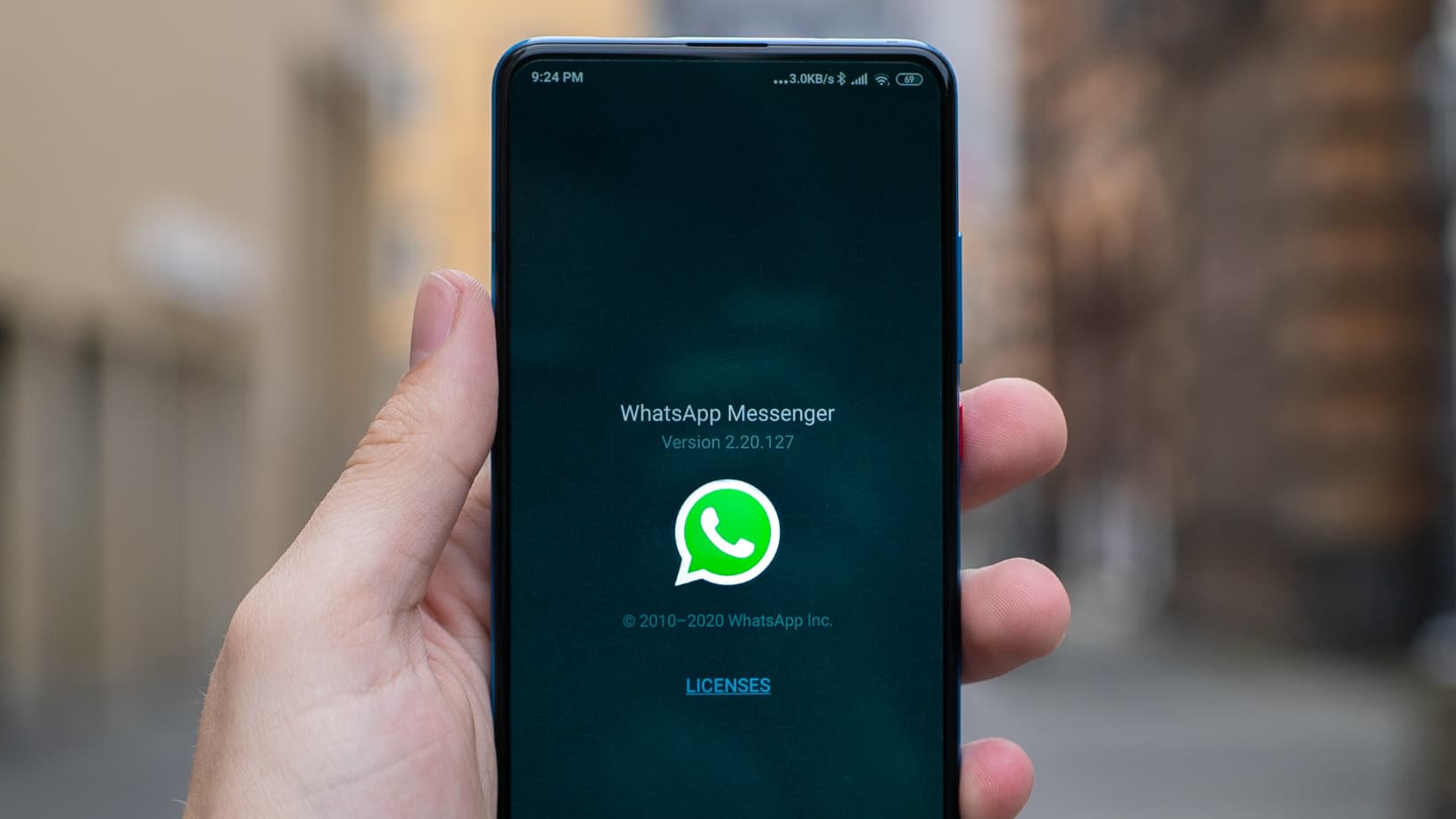
Here’s how to send high quality images on WhatsApp
Tired of sending images in low resolution due to the compression that WhatsApp applies to these files? Here are four ways to get around this limitation.
The quality of photos and videos on WhatsApp is often reduced because the app compresses them by default to save data and storage space. However, it is entirely possible to get away with this penalty in order to share these media in their original decision. Tech & Co offers four Android alternatives.
Submit the image as a document
Uncompressed photos and videos can be shipped if you send them as a document. For this, you need to choose “Document” instead of “Gallery” after clicking the attachment icon in the chat window.
- Go to WhatsApp and open the conversation in which you want to share an uncompressed image
- Tap the paperclip icon to send an attachment
- Select the “Document” icon
- Click on “Browse other documents”
- Select “Images” to isolate only this type of content and select the images you want to send
- Tap the green arrow at the bottom right to send the photo as a document
Enable “Best Quality”
Warning: If the sent images are of better quality by activating this option, they also take longer to load and consume more data and storage space.
- Click on the three dots at the top right, then on the “Settings” menu
- Go to the tab “Data usage and storage”
- Select “image upload quality”
- choose “best quality”
Create a zip file
If you have multiple photos to send at once, combine them into a zip file. This will reduce their size while maintaining the initial level of accuracy.
Many applications, which are available in the Play Store or AppStore, make this process easy to perform. Once sent, the recipient just has to download an app to decompress the images and save them to their preferred medium (smartphone, computer, tablet, etc.).
Share the link with your interlocutor
Some services allow you to send photo and video content on WhatsApp simply by providing a link to your interlocutor. This is particularly the case in the Google Photos app.
- Go to Google Photos and select “Share” from the menu at the bottom of the screen
- Choose the Create Shared Album category at the top left of the screen
- Give your album a title and then select the photos to transfer. Then click “Share”
- Click on the WhatsApp icon in the “Share with application” menu
- Click on the “Generate Link” tab.
- A link is generated and you switch to the WhatsApp interface which offers you to choose the recipient of the link. Click the green arrow at the bottom right to verify your selection.
You may have already noticed: the camera built into WhatsApp does not allow you to take good pictures. Also, simply avoid using it and sending content through this channel.
The most important items

“Incurable web evangelist. Hipster-friendly gamer. Award-winning entrepreneur. Falls down a lot.”
