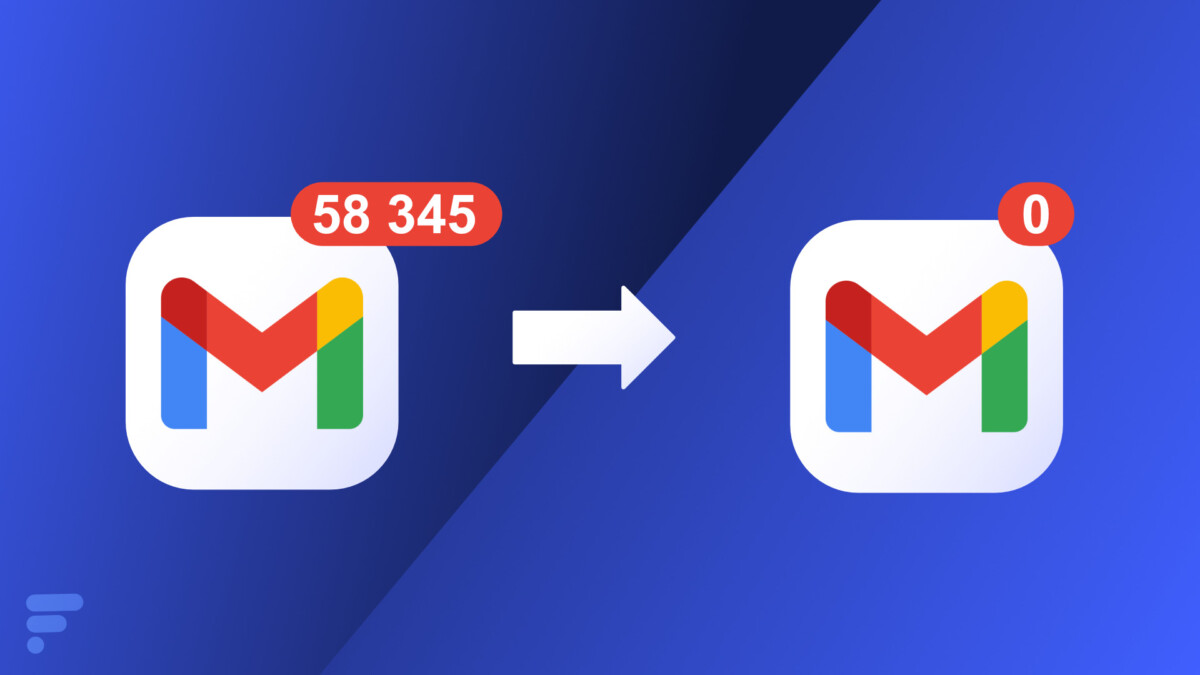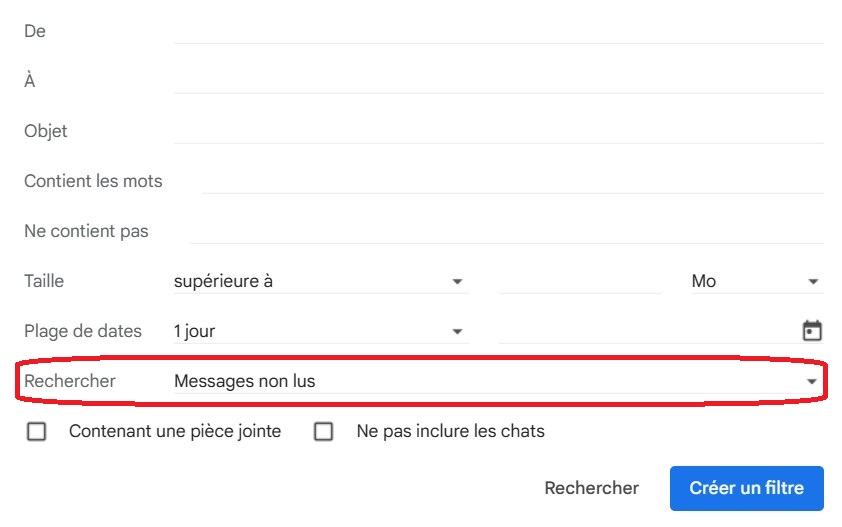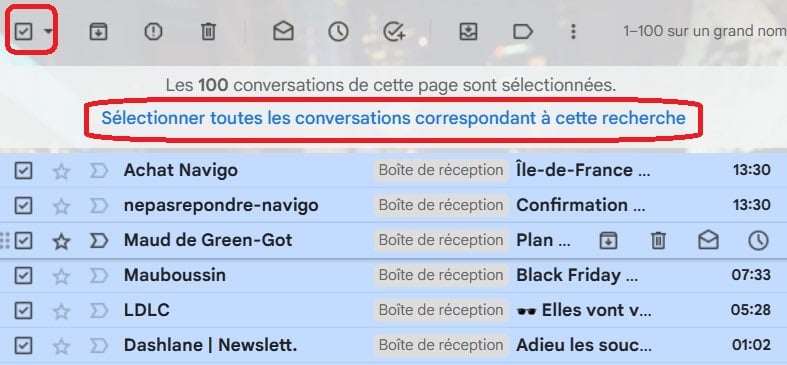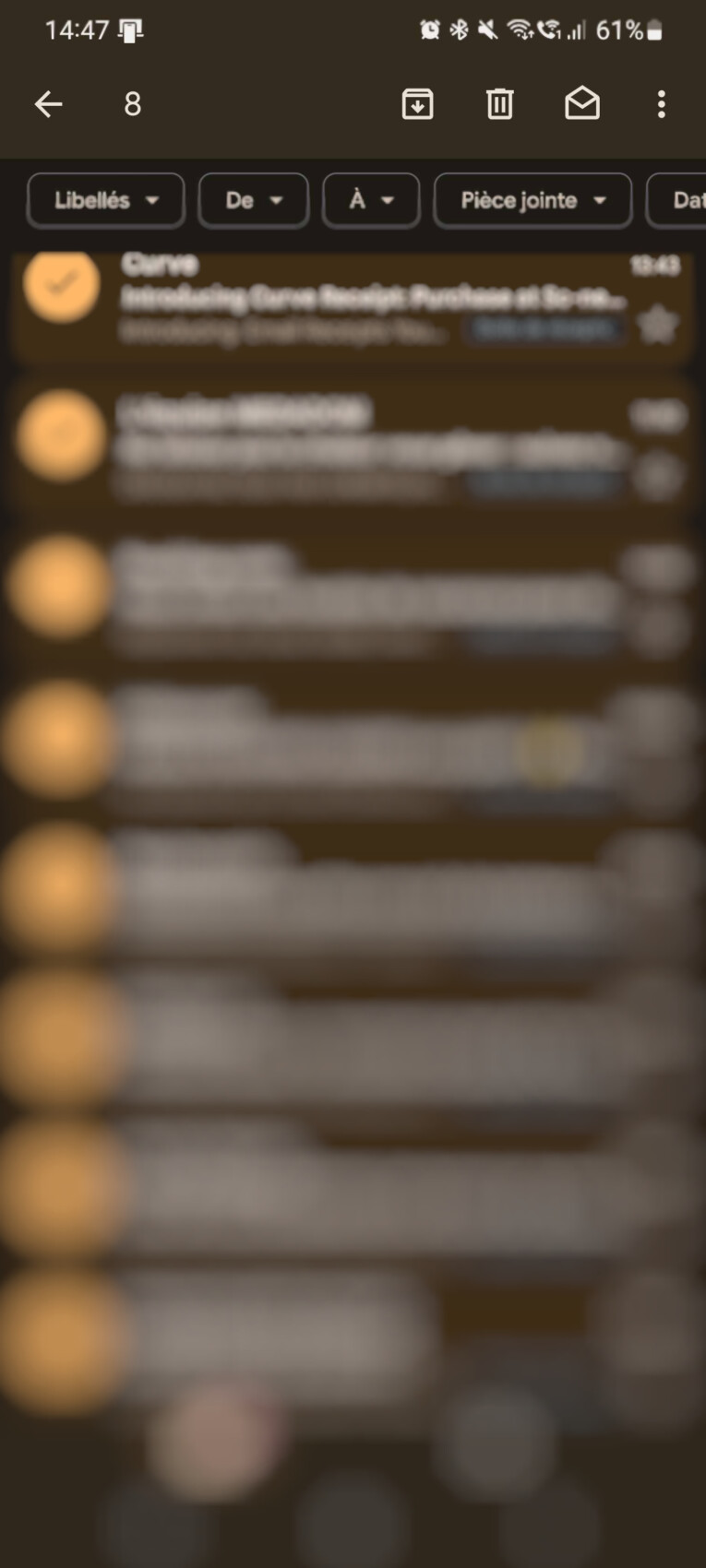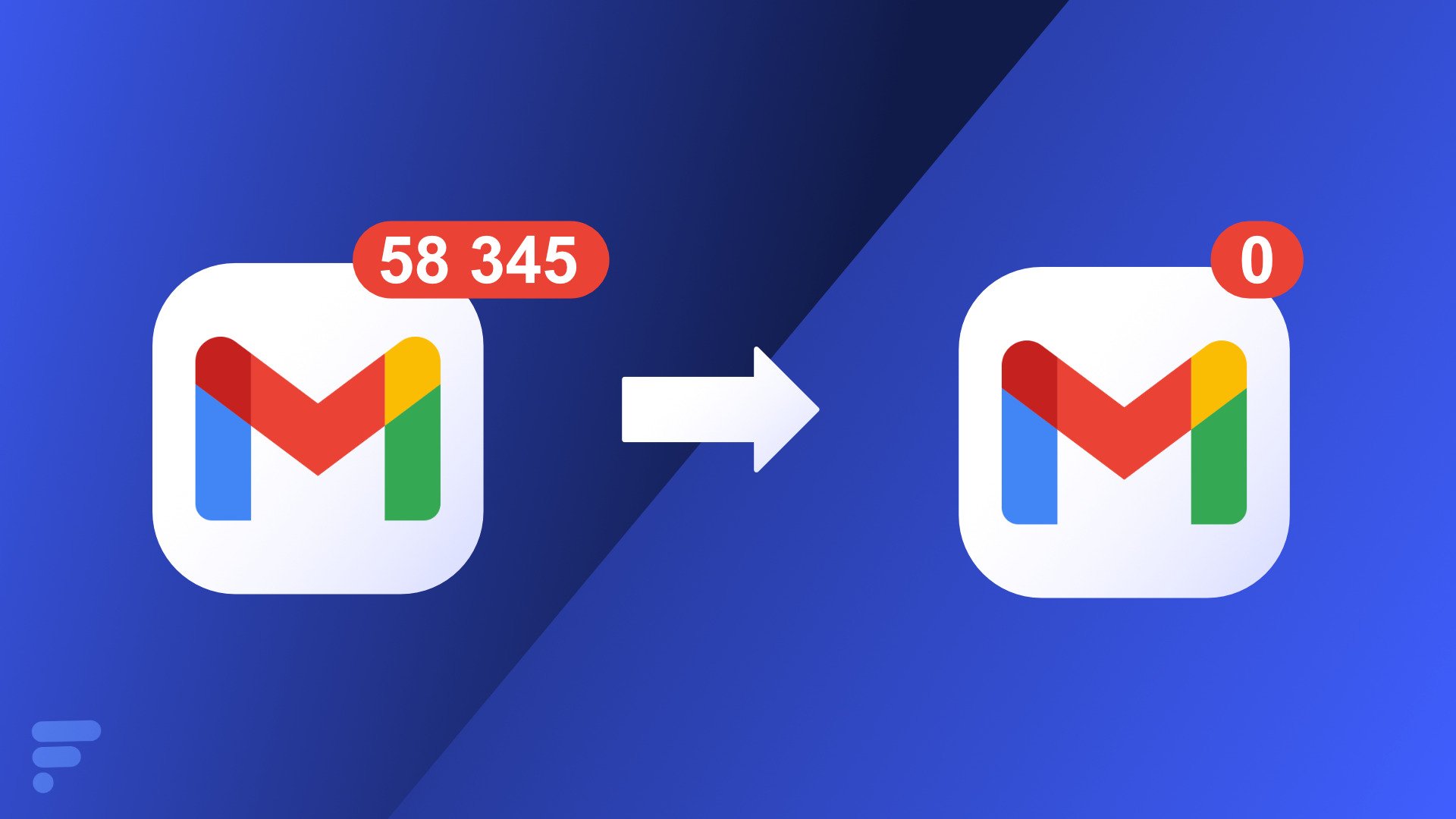
How to delete all unread emails at once
Your Gmail inbox is overflowing with useless unread messages and you can’t find how to delete them all at once? Here are the steps to follow!
In a perfect world, your Gmail inbox could clear out unnecessary or unwanted messages that always end up in your inbox. But even in 2023, that will not be the case.
Advertisements, promotions, print votes, newsletters, online order confirmation emails, social media notifications, or simply all archived messages… These unread messages can overcrowd your mailbox if you don’t take the time to empty it regularly.
Fortunately, there is a little trick that allows you to delete all those unread emails at once without having to waste a lot of time picking them out in groups of 50. Here’s how to do it.
How to delete all unread emails in Gmail?
Gmail does not provide a direct option to delete all unread messages in its inbox. To achieve this, there is a very practical manipulation. Here are the steps to follow to toggle all those emails to “read” or simply to delete them:
in the browser
- Open your Gmail inbox
- Click the button on the right in the search bar
- Select Unread Messages from the Search menu.
- Create a search filter by specifying the desired date range. This will select all messages related to this filter.
- Click on ” Search”
- Select the box icon at the top left and then click ” Select all conversations matching the search“.
- Then click the trash can icon in the top menu and confirm the bulk action by clicking OK
on mobile
Be it on your Android smartphone or iPhone, the procedure of deleting emails via Gmail app is more complicated. There is no way to delete all messages in groups, but individually. On the other hand, the job He: unread It works and displays all unread messages as soon as you enter them in the search bar. The only solution then is to select all emails one by one, which can take a while when your inbox is full.
If you do not want to waste time, we recommend that you go through your Gmail box on the browser as shown above.
How do you delete emails by year?
To save time, you can also enter the following command directly into the search bar by adding the required dates regarding the messages to be selected:is: unread after: YYYY/MM/DD before: YYYY/MM/DD
Replace A with the year, M with the month, and J with the day. So, if you want to clean up your Gmail inbox by deleting mails from a particular year, you can use this trick.
How do you delete all messages from your Gmail inbox?
If you want to delete all messages and empty your Gmail inbox, the method is simpler:
- Click the little box in the top left of your inbox
- Click on the sentence that will appear and allow you to select all emails in your inbox
- Click the trash can icon to empty your Gmail bin.
Be careful, this last manipulation will delete all emails and completely empty your Gmail inbox, both read and unread messages, but also archived ones.
Do you use Google News (News in France)? You can follow your favorite media. He follows Frandroid on Google News (And Numerama).

“Incurable web evangelist. Hipster-friendly gamer. Award-winning entrepreneur. Falls down a lot.”