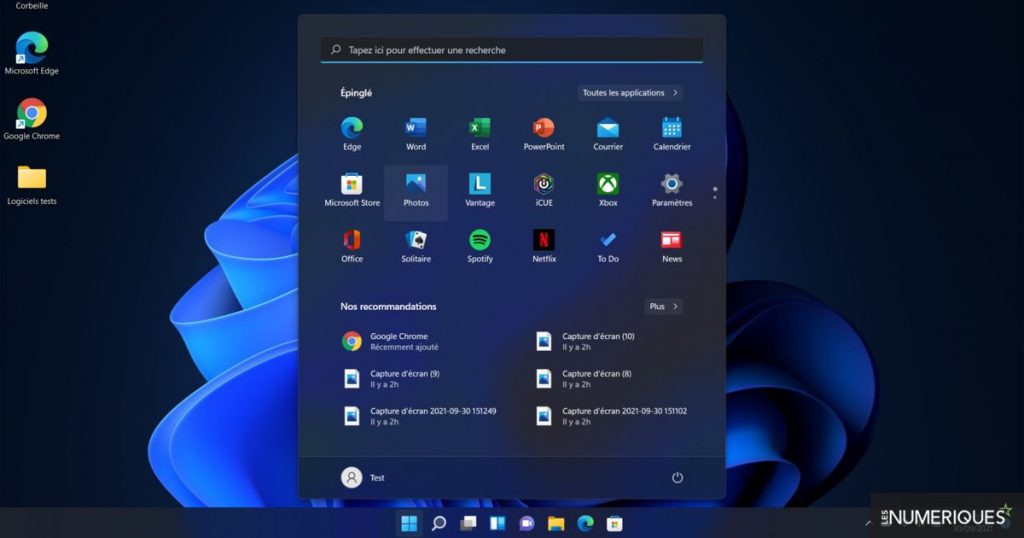
Tutorial – How to update Windows 10 to Windows 11
3
The new version of Windows is finally available after a few months of waiting and beta testing. We explain how to go from Windows 10 to 11 in just a few clicks.
If your Windows 10 PC is not automatically offering you the update to Windows 11 as of October 5, 2021, here’s what to do…
First, check that your computer is compatible with the new operating system. To do this, use the PC Health Check tool – we detailed the procedure for you in a specific article.
If your computer meets the basic requirements for hosting Windows 11, there are several ways to install it.
Method 1: Install Windows 11 using Windows Update
You can run the Windows Update utility simply by typing “update” in the search box on the taskbar or by following the classic path by clicking on the Windows key, then “Settings” and finally “Update & Security”.
The window that usually appears should read: “This computer can run Windows 11.” Click Check for updates.
Windows Update asks to review the license terms: Click on the sidebar.
Select Agree and Install.
You just have to click “Download”.
Then Windows continues downloading and installing Windows 11.
When the download is complete, a window will open asking for a restart to install Windows 11.
When your computer restarts, Windows installs updates. It may take some time and your computer will restart several times.
Once everything is done, the login screen for your session appears. Just enter your username.
Windows setup takes a few minutes, and then you get to the desktop. You can now enjoy Windows 11!
Method 2: Install Windows using the official ISO
Another way is to get the Windows ISO from the official Microsoft website or directly here…

Windows 11
This is the all-new version of Windows, it’s Windows 11 is the evolution of Microsoft’s PC operating system. Faster and better display of multiple screens, new taskbar, new icons, etc.
-
Downloads:
3790 -
Exit date:
10/04/2021 -
Writer :
Microsoft -
license :
Business license -
Categories:
OS
-
OS :
windows
Once the file is downloaded, right-click on it and select Mount.
When the disk image is mounted, double-click setup.exe.
The installer window opens. Click Next.
Some checks are made, then you have to accept the terms of the license agreement.
Your computer downloads the update, and once it’s ready to be installed, you can click Install.
The installation process will start and your computer will restart several times.
When the installation is complete, all you have to do is connect to your session using your password.
Windows configures itself for a few minutes, then you get to the desktop. You can now enjoy Windows 11!

“Incurable web evangelist. Hipster-friendly gamer. Award-winning entrepreneur. Falls down a lot.”
